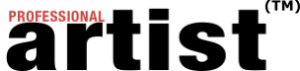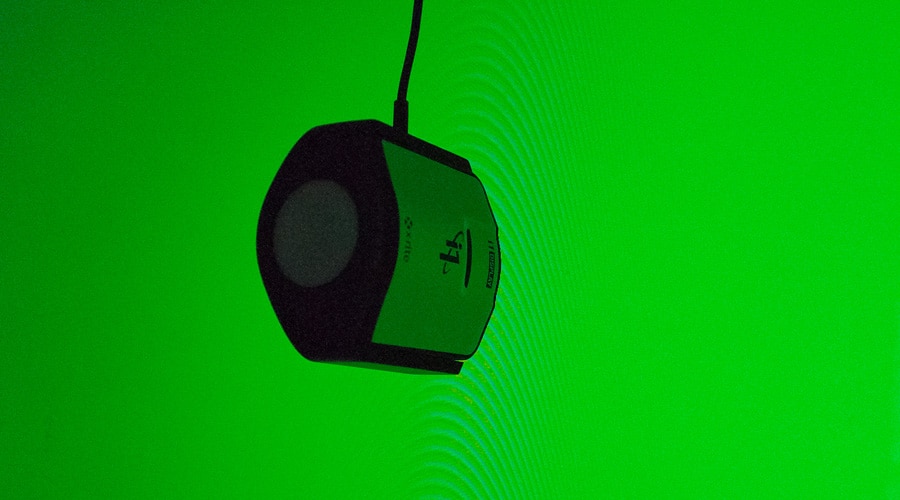This is an excerpt from the Feb+March article “Get the Print You Want” by Sarah Pollock. To read the whole article, purchase the Feb+March issue here or sign up for a subscription.
If you’ve put together publicity materials for an exhibition, then you know there’s nothing more frustrating than getting your postcards back from the printer only to discover the red barn in your featured artwork came out pink. The problem? Poor color management.
What is color management? In his book Mastering Digital Printing, Harald Johnson defines color management as “rendering color across different devices — digicams, scanners, monitors, print devices — in a predictable, repeatable way.” I emphasized this last phrase because color management can help you achieve greater color accuracy in your prints, whether you work with a print service or make your own. It removes the guesswork from how artwork will look on postcards, in books, as limited-edition giclées or in other printed media. And the best news is that you don’t need a ton of technical skills or money to get reliable results.
My first experience with color management was as a Color Stylist for Walt Disney Feature Animation in the late 1990s. Color management ensured that each artist saw the same colors as scenes moved through production. It also afforded greater predictability, ensuring that the way scenes looked on our computer screens would match how they appeared on film.
Although we used expensive, proprietary systems at Disney, the technology is now more affordable and accessible to home computer users. In my career as a fine artist, I’ve used color management techniques to successfully produce my own limited-edition prints, as well as work with outside print services to generate promotional materials and self-publish a book featuring my artwork.
Color management is a big subject. My goal in this article is to help you understand the basic steps involved in getting reproductions of your artwork to match what you see on your computer screen. In addition, I’ll define some commonly used terms, share insights about my workflow and recommend resources where you can learn more.
The Challenges
First, it’s helpful to appreciate the challenges involved with getting accurate color from digital devices. Humans can see more colors than digital devices can produce. In addition, there are no universally agreed-upon standards among manufacturers for how color should be handled. This means every monitor, every printer and every camera produce color differently.
Basic color theory also plays a role: Printers rely upon the subtractive color system to produce colors, whereas illuminated computer displays use the additive color system. With regard to making printed images, this means that our monitors can display more colors than a printer can print and that some printed colors cannot be displayed on a monitor. Thus, you’ll never get exactly the same color in print that you see on your screen. But, effective color management can get you pretty close.
Terminology
Before we dig in, it’s important to define some basic color management terminology. The following terms often get used interchangeably, creating a lot of confusion.
First, a color model is a system that assigns numbers to colors. Some common examples you’ve probably encountered include the three-number system of RGB (red, green and blue) or the four-number system of CMYK (cyan, magenta, yellow and black. The “K” is for key.) For example, a saturated blue would have RGB values of 35R 87G 255B. In a CMYK model, this same color would have values of 81C 67M 0Y 0K.
Typically, you’ll work with RGB color models in digital environments because monitors create color by combining these three components. You’ll employ RGB color models when editing your images with software or creating graphics for the web. You’ll encounter CMYK color models when printing because this is how desktop and professional printers reproduce colors. This is why you refill your printer with cyan, magenta, yellow and black ink cartridges.
From a color model, we get to a color space. In the book Real World Color Management, color space is defined as “ … a specific instance of a color model in which every color is represented by a specific point in space, and thus has a specific set of … numbers to describe it … For example, every monitor essentially has its own specific color space, but all use the RGB color model.” Yes, that’s a mouthful. The important takeaway here is that every device has its own color space, or a specific set of numbers, representing each color it can produce.
Finally, a profile is a file that describes a color space. You’ll encounter profiles — characterizations of a color space — for devices such as monitors and printers. You’ll also run into them in the context of image files, where they determine the range of color you can use while editing the image. Profiles facilitate the accurate translation of color between different devices because they define your start and end points. You’ll also encounter subcategories, such as display profile (i.e., the monitor’s profile) or output profile (i.e., the printer profile). These files end in either a “.icc” or “.icm” file extension, depending upon your computer operating system. >>Download this issue to keep reading…
This is an excerpt from the Feb+March article “Get the Print You Want” by Sarah Pollock. To read the whole article, purchase the Feb+March issue here or sign up for a subscription.