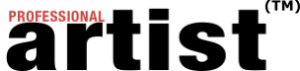By now, most artists know that, when used strategically, social media sites such as Facebook and Twitter can be effective, free marketing tools. But are you aware that there are dozens of other simple, free digital tools that marketing experts, entrepreneurs and even big corporations use all the time to manage and market their businesses?
Here are three of my favorites. While most companies offering free tools do charge for optional features and upgrades, the free parts are amazingly useful and, most of the time, all you need.
Sending large digital files, like high-resolution images of artwork, can be a real hassle. Many times, your e-mail or your recipient’s e-mail may have size limitations and will automatically reject e-mails with large attachments. Some artists resort to sending hard copy CDs, but in the business world, faster is always better, and instant is best, especially if the press is contacting you. To avoid using FTP sites and snail-mailing disks, I recommend YouSendIt.com.
Although it used to be free, password protection for files sent through YouSendIt is now a paid function (currently $3.99 per file). If you want to provide your recipient with a password to make sure he or she must log in before accessing your files, you will have to pay. If you are sending to a trustworthy source, though, you should be fine without it.
With YouSendIt, you can upload your files and create links to them, enabling anyone who receives an e-mail with the link to easily download the file. A free YouSendIt account allows you to upload and send one file at a time; the file must be no larger than 100MB (this is pretty substantial). A link to the file is accessible for seven days and up to 100 downloads, so if for some reason the recipient’s original notification from YouSendIt gets inadvertently deleted, just log back in to YouSendIt, copy the link to the file, and e-mail it straight to the recipient again.
Sign up for free at YouSendIt.com.
Tip: Send multiple files for free!
YouSendIt will try to get you to upgrade your account to a paid service by pointing out that you can only send one file at a time under the free account. You can get around this simply by creating a folder of your images and/or documents, zipping them together, and sending the entire zipped folder, which is recognized by YouSendIt as being one item. The person on the receiving end simply clicks on the link, downloads the file, and unzips the folder. Voila! You have sent all of your images and avoided bogging down someone’s e-mail, and it didn’t cost you a thing.
To “zip” your files:
On a Mac – Create a folder of your images and/or documents; right click on the folder, and select the option “Create Archive of X,” where X is whatever you have named the folder. Your zipped folder will appear nearby, with the same file name of the original folder.
On a PC – Follow the same steps as above, except when right-clicking, select the option “Send to” and then “Compressed (zipped) folder.”
Gmail (which includes Google Documents, Google Calendar and Picasa Web Albums)
Google has come so far that I’m pretty convinced that it’s going to take over the world at some point. The company has developed dozens of great tools for individuals and small businesspeople, and most of the tools have free versions available. If you aren’t already on the Google bandwagon, it’s time to jump on! The best place to start: Gmail. In actuality, by signing up for Gmail, you are signing up for a Google Account. This is going to get you access to several other Google tools that we’ll discuss in the next two articles, but let’s simply talk about Gmail and its bonus features first.
Gmail is the free e-mail service for Google. Like many other free e-mail services, you can create a custom e-mail, which ends with @gmail.com. There are a few things I love about my Gmail account. First, there is a tremendous amount of free storage — 7GB “and counting,” meaning that your e-mail storage will grow exponentially if you really need it to (but trust me, 7GB will be plenty). Second, by using Gmail, you get automatic access to a remote storage area for documents and images, referred to as Google Documents and Google Picasa, respectively, as well as a remote calendar function called Google Calendar, where you can create and track your schedule.
Google Documents enables you to upload and remotely store virtually any kind of document — Word docs, PowerPoint Presentations, PDFs, Excel sheets, etc. You get 1GB of free storage for documents. You can then “share” these documents with other Google users simply by providing them with permission to access the documents.
Picasa Web Albums does pretty much the same thing as Google Documents, but specifically for images and video files. You have 1GB of free storage for this as well. Sharing is possible too, although it functions a bit differently from document sharing.
Remote storage for your documents and images is fantastic because you can essentially store and access a ton of stuff without needing a flash drive, disk or your personal laptop or computer. For example, if you’ve just uploaded some new photographs of your work or your new marketing materials to your computer and want to back them up in case of a computer crash or simply so that you can access them from anywhere without dragging along your personal laptop, you can keep back-up copies in your Google storage areas.
Google does offer upgrade options for additional storage space, but try the free storage space first, and then see if you really need the extra storage later on.
Sign up for your free Google Account at gmail.com.
Note: There are other free tools, such as Microsoft Office Live Small Business, that can be used for remote storage, although the storage limits are generally less than Google. We’ll talk about Office Live in part 2 of the series because you can also build a free Web site, among other things, through it.
I have to give credit to Lauren Marcoux, the business manager for Art Calendar, for discovering a benefit of using bit.ly that I didn’t know about before — tracking.
You may already be aware that bit.ly is a URL shortener. (TinyURL is another popular URL shortener.) This essentially means that if you have a URL that is very long, perhaps an internal page on your Web site or a reference to someone else’s Web page, and you want to make it simpler or include it in a shorter amount of space in, say, a Tweet on Twitter (since you only have 140 characters to use per post), you can. Simply go to bit.ly, sign up for a free account, and enter the URL you wish to shorten. Bit.ly will create a new URL that you can paste anywhere you like: Twitter, Facebook, your blog.
Bit.ly will automatically generate a URL that begins with “bit.ly” and is followed by a random code; you can customize the code to be something specific if you click “customize.” For example, if I don’t want to use the URL for our online calls to artists service, http://orders.artcalendar.com/adlisting/index.asp?EntryFee=1&OnGoing=1, I can create a customized bit.ly that is bit.ly/aclistings (remember to hit “customize” first before saving so you don’t get a weird code).
Most importantly, you can log into your bit.ly account and track how many people click on your bit.ly links and where those people are coming from. That means you can easily tell if the traffic coming to your Web site is actually from your Twitter or Facebook posts. For example, if I post a Tweet with a notice of a new painting that I have just completed and create a bit.ly URL to the page of my Web site where the work is, I can log in to my bit.ly account and see how many people clicked on my link in my Tweet. I can also tell if the link was re-tweeted.
Tracking can help you to understand how effective your social media posts are. If you post a Tweet with a bit.ly link and lots of people click, then you can begin to analyze why your audience clicked on the link. If no one clicked on the link, you can try to figure out how to improve your posts to generate more traffic to your site.
Visit bit.ly to sign up for free.
YouSendIt, Google Accounts and bit.ly should help you save time and effort in sending and storing images and documents, and in making your social media posts more effective. In Part 2, we’ll talk about lowering the costs of your Web site and using more advanced analytical tools so you easily enhance the site’s functionality. In Part 3, we’ll discuss options for increasing online sales of your artwork in the most affordable and efficient ways.
An artist and writer, Kim Hall is the former Editor of Professional Artist. She holds a B.A. in Art from the University of Central Florida and an M.A. in Arts Administration from Savannah College of Art and Design. Kim can be reached at [email protected].